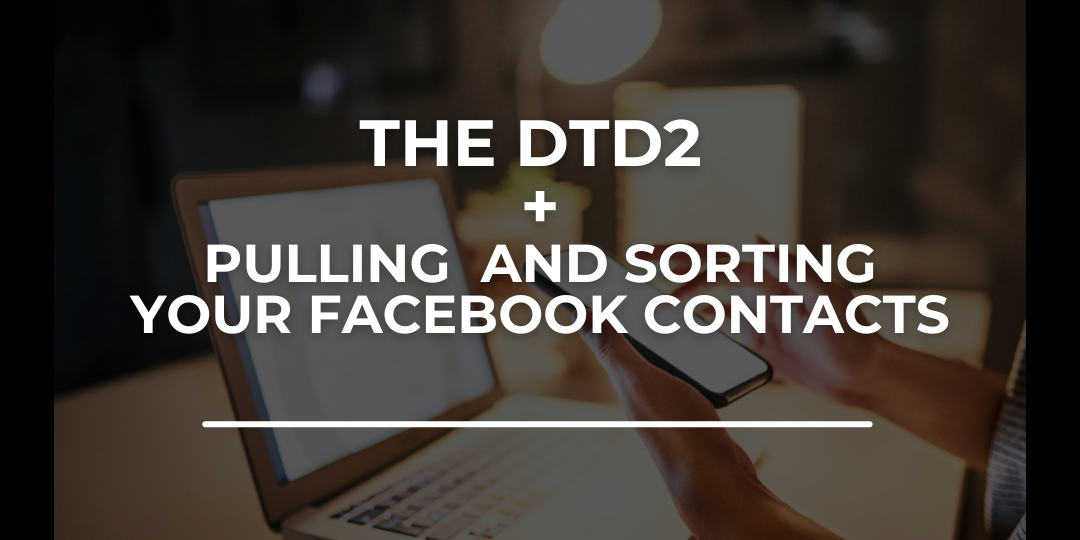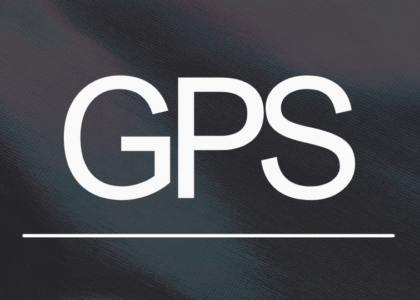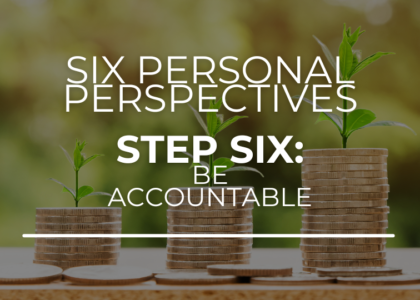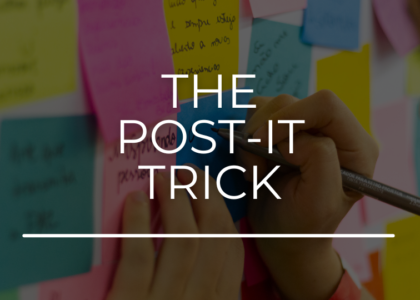I realized this week as I restarted my DTD2 contacts that I have about 1500 Facebook friends of which nearly half aren’t already in the real estate business and more than half of those folks aren’t already in my database. This needs to be fixed and it needs to be fixed fast. I don’t want to leave opportunities on the table and I know you don’t either, so let’s talk about how to do this strategically and systematically so you can work your way through these contacts methodically throughout the next few months. Did you know that you can download a list of all of your Facebook friends and then assemble that list in a sortable spreadsheet that you can use to organize your contacts and make a plan to add these folks to your database? Yep, it’s true! It’s not terribly difficult and I know you can do it. It can seem a bit tricky at first because Facebook Settings typically feel like you’re going around in circles, so I’m five-stepping it for you so you don’t have to hunt/peck and toss your laptop out the window… Let’s get going.
STEP ONE: PULL YOUR CONTACTS
- From your Facebook page, go to “Settings and Privacy”.
- Select “Settings”
- Select “Personal Details”
- Select “Your Information and Permissions”
- Select “Download Your Information”
- Select “Download Or Transfer Information:
- Select the accounts you’d like to get information from, then select “Next”
- Select “Specific Types of Information”
- Select Connections: “Friends” and “Followers”
- Select “Download to Device”
- Select Date Range: “All Time”
- Select where you want to be notified
- Keep format HTML
- Select “Create File”
STEP TWO: CREATE A SPREADSHEET
- Create a new spreadsheet and give it whatever name you like. I titled mine October 2024 Facebook Contacts.
- When you receive an email from Meta saying that your information is ready to download, you’ll click a link that directs you to a browser page with a giant list of your Facebook friends as well as what I presume to be the date you added them as friends. (I’m unsure about this date and it doesn’t really matter. We’re going to be 86’in that date in a moment.
- Scroll to the bottom of the list and highlight the entire list, moving upward. (This seemed to work faster than working my way down, but you do you).
- Right click and “copy” that text
- Open your spreadsheet and “Paste” the entire list into your spreadsheet.
STEP THREE: SORT YOUR SPREADSHEET
1. Delete the Dates:
At this point you have everything in column A, with names and dates alternating. We need to ditch those dates so here we go:
Select the entire Column A
Click “Data” and select “Sort Sheet by Column A (A-Z)”
Highlight all the columns with dates in them, right click, and Delete those dingers.
2. Separate First and Last Names:
Highlight Column A
Click on Data and Select “Split Text to Column”
Find separator and sort by “Space”
3. Sort by Last Name:
This next part is fairly simple! You’ll probably notice that several of your contacts have several last names, so this isn’t infallible, however you’ll be able to go back later and tune these up as needed while you’re working your way through the list making your contacts.
Highlight Column B
Click Data and again select Sort Sheet by Column B (A-Z)
Create a Weekly Call List
Reference the DTD2 list as you do this. Find all of the names that begin with A and add a number 1 (for first week) in the first available column (remember there are folks that have several names so you don’t want to write over those). Then find all of the folks whose names begin with W and type a 1 in that same column for them. Rinse and repeat for the rest of the people in your contacts list, adding the number 2 in that column for folks you’re connecting with in week 2, 3 for 3, and so-on.
Sort Your Call List
This is the fun part. Select the entire column you typed your weekly number in, click Data and select “Sort Column F (A-Z)”
Now your list is completely sorted in weekly order.
STEP FOUR: YOUR WEEKLY ATTACK
Now that you’ve got your list, your next job will require some patience and a bit of a commitment. Every Monday you’ll want to scour this list, purge the folks you aren’t planning on adding to your database, and then reach out to everyone else. From there, you’ll be manually entering these folks into your working Database as you speak to them, and marking on this spreadsheet when you do that. This way you’re not double-dipping folks on the next turn and you’ll have a solid idea of who you still need to connect with if you miss them. I like to have each person’s Facebook page open so I might be able to reference something from that when I reach out to them. Don’t forget to ask for contact information updates from them when you make contact!
STEP FIVE: GET YOURSELF SOME EXTRA CREDIT
Extra Credit: Facebook Birthdays
Let’s get those birthday messages out! Facebook makes it easy to remember people’s birthdays and wish them a happy day whenever it rolls around, however those messages often end up lost in the shuffle and since we’re so used to them, many people might find them insincere. I challenge you to take inventory of everyone’s Birthdays at the end of the month for the one ahead, and then putting those dates on your calendar. Record PERSONALIZED messages from your smartphone and text those messages the day BEFORE their birthdays so you’re one of the first of their friends to notice. You can do hair/makeup once and record all of them, and then either schedule them out via email or have them in your pocket to send out when it’s time.
Extra Extra Credit: Your Own Birthday
One of my favorite lead generation days of the year is my own birthday. Yep! It’s true! So many people I know and love reach out to me on that day, and many people I’ve lost touch with do so too! This is the BEST time to respond to messages from long lost friends and engage in substantial conversation. Let’s reignite lost kinships and get those old friends into the regular rotation.
FOR OUR VISUAL LEARNERS
Just in case you’re more of a visual learner, I made a quick video showing how to download your contacts and sort them in a spreadsheet. Check it out below!
As always, it is an honor and a privilege to be in business with each and every one of you.
Onward,
Coach Lins